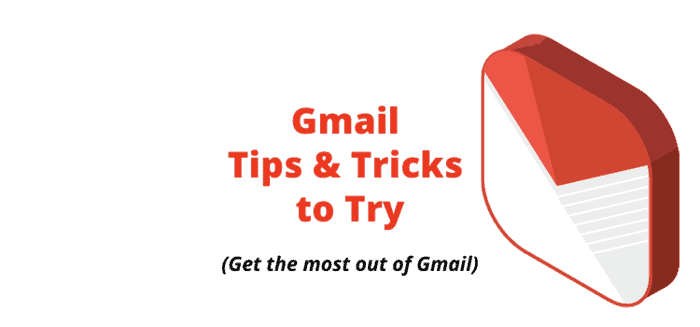
Looking for some solid Gmail Tricks To Try?
Gmail has been the most popular email service out there. But there are millions of us that don’t know many of its features.
Most of Gmail’s best features and productivity tips are placed under the cover and it would be awesome to get to know them.
Here are some Gmail tips and tricks that will help you save hours of emailing and also improve your email productivity skills.
Recommended Reading:
- 50+ Email Name Ideas and examples even if your name is taken
- How to create a professional email address easily
Best Gmail tips, tricks & secrets to get the most out of it in 2021
Here are 10 Gmail tricks and tips to get the most out of it- Use Gmail Offline
- Use Gmail Filters
- Try these keyboard shortcuts
- Send larger files with this Gmail trick
- Use multiple email ids from one interface
- Mass unsubscribe from mailing lists
- Snooze your emails using this Gmail trick
- How to increase undo time in Gmail
- Very Helpful Gmail Trick: Filter out all promotional emails from your Gmail
1) Gmail Trick #1: Use Gmail the offline style
Do you use Gmail at times when you are at a flight without Wi-Fi? There are times when we have sudden email sending tasks or checking an email when we are out of internet connection.
Here is a solution for it, download the Gmail offline chrome extension and voila!
You can now compose emails, read or reply emails even if you are offline. The emails thus composed will be automatically be synced and delivered to the destination the next time your laptop breaths a Wi-Fi connection.
2)Gmail Trick #2: Using filters to funnel out emails
Having a cluttered inbox is the worst thing ever and searching a specific email might be like searching a needle in a heap of hay.
Luckily, Gmail has introduced the search operators to search specific emails easily based on the sender, size, and stars we have allotted to them. Here are a few operators that are mainly used:
From: It extracts emails from a specific sender. From: Amy will extract all emails from Amy.
Size: Will extract all emails of a specific size.
We can further customize it by the operators larger: to search specific emails larger than the size you allot [Larger:10M will search all files larger than 10 MB]. For more Gmail operators refer here.
Recommended Reading » 50 Gmail Address Tricks That Work!
3) Gmail Trick #3: Use keyboard shortcuts to Gmail faster
Keyboard shortcuts always are a faster alternative for doing a task on computer.
For Gmail we have a whole array of keyboards shortcuts like R for reply, ctrl+ k for inserting a link, or ctrl + enter to send an email.
For more shortcuts to help you Gmail ninja style you can go here or install the chrome extension KeyRocket for Gmail add-on which teaches you on the go.
4) Gmail Trick #4: Send larger files through Google drive
Ever been frustrated sending emails larger than 500MB or 1GB. The solution to sending larger files by email is here thanks to Google drive.
All you have to do is choose the Google drive option in the compose mode of Gmail.
Now you have to either select an existing file from your drive or upload a fresh one and then insert it.
Your sent email will now contain the attachment as a link which can be used to download the file. You can send attachments up to 10GB via this trick.
Trending Right Now:
5) Gmail Trick #5: Generate multiple email usernames for a single email id
Yes, this Gmail trick is quite useful and is used to sort out emails that come from a particular sender who has a particular email id of yours.
If you don’t already know Gmail doesn’t identify periods [.] and plus sign [+] in usernames. So basically email usernames like yourname.title@gmail.com, yourname+title@gmail.com and your.name+title@gmail.com will point out to the same user id yournametitle@gmail.com.
This trick can be used for sites like Twitter where it does not allow multiple sign ups from a single email id.
Save More:
- Grammarly student discount to save more or read our review of Grammarly to know more.
- Elegant themes coupon with 20% discount or read our review of Elegant themes to know more
6) Gmail Trick #6: Mass unsubscribe from mailing lists
Over the time your email inbox gets filled with emails from a site you registered to, three years ago.
You might not want to revisit the but they haven’t stopped bothering you with promotional emails.
Believe me our inbox has become the best place for advertisement and many spammer ad networks access our email ids from nowhere and bother us with stupid insurance and car renting ads.
For this, Lifehacker has a tip that can be used to mass filter out ad networks and keep your inbox clean.
7) Gmail Trick #7: Add a snooze button to your emails
I know how much we hate the snooze button on an alarm clock.
But when it comes to email snoozing button can resurface your emails to the top layer at predefined times (no matter how many emails have arrived after the mail).
Try boomerang for both chrome and Firefox at 5$ per month or snooze extension for chrome (this is free).
8) Gmail Trick #8: How to increase undo time in Gmail
Gmail now provides the very useful and much asked for feature which is the ability to undo your sent emails.
This is beneficial because that shameless typos hide in plain sight only to appear out of thin air as soon as we hit the send button.
By default the undo send email gives you only 10 seconds before you can recall the email Gmail already sent.
So, to increase your undo time in Gmail, you need to login to your account, hit the gear icon on the top right of your Gmail inbox. Select General and then find the “undo send” option. Choose from the available timings of 5 seconds, 10 seconds, 20 seconds, or 30 seconds based on your convenience. Done.
You can also use this undo send feature on the Gmail app which is a very handy Gmail tip.
9) Gmail Trick for productivity #9: Filter out all promotional emails from Gmail
Now this is one of the very recent Gmail trick that I discovered on Twitter from Ari Meisel on Chase jarvis‘ podcast.
If you’re a content marketer, blogger or someone who subscribes to a ton of email newsletter, this gmail productivity tip has got your back covered.
Usually, whatever clutters your inbox, can be newsletters, promotional emails and other things contain an “unsubscribe button’.
None of the important emails like work emails, receipts and invoices will contain this option.
Hence, how would it be if we created a Gmail filter and send all those unwanted, unimportant emails to a separate folder?
Occasionally, sieve into that folder to check for occasional missed emails or catch up with newsletters when you have the time or bulk delete them at once.
Here’s how to do it:
Just set up an email rule to auto-archive (into a folder or label as Gmail calls it) any email with an “Unsubscribe” link.
Using this trick will only surface very important emails (usually the ones that matter) in your email, even in promotions folder.
Isn’t it one of the coolest gmail tricks for productivity!
What are your favorite Gmail tricks to get the most out of it?
Keeping an uncluttered email can is as essential as keeping a clean house. Here were the tips that I use to keep Gmail clean and effective.
I am sure there are lots of other Gmail hacks too.
Please comment your tips to use Gmail effectively.

Interesting that the title is “10 Solid Gmail Tricks,” but there are only 7 . . .
Hello Swadhin,
The tips are amazing, as I am using the gmail more than 8 years. But I was unaware from the tips that you have described in the post. Thanks for updating me.
Hi Swadhin,
Greate post thanks for posting. most of us using Gmail now a days, it will help us to using Gmail very easily.
Hey Swadhin,
Thanks for sharing such a useful post, as gmail is used by many of us and one had to know this tricks to use it at it fullest. i would try some of them and i know one trick through which we can create more twitter accounts with a single gmail id.
Regards
Suprabhat
Best Gmail Tips and Tricks.
Thanks for sharing!
HI Swadhin
When I read this post, I was laughing cos I have been using gmail for 3 years. I am impressed with the insight you have revealed in using Gmail. It shows that we can’t know everything.I will definitely try some of the tips. I am however aware of send larger mails on Google drive and creating multiple usernames.
Thanks for sharing
Hello Ikechi, welcome onboard buddy! great to see you over here.
Yes its true my friend we can never know everything the moment we think we know something is the moment some other thing evolves.
Glad to know you used both these tricks before.
Keep visiting. :)
Hi Swadhin,
You have written a great post here.:)
We all use G-mail daily but don’t know about these things. I like the concept of using Google Drive. People can save their images and many other things into it like they do in DropBox.
The main problem is that people can use internet everywhere so they need something offline through which they can see their mails and Google is providing this facility by offline G-mail.
All the points about using keywords and others are worthy to use.
Thanks for letting us know.
Have a nice day.:)
~Ravi
Hello Ravi,
Thank you buddy for your compliment, Yes dropbox has the same function as Google drive but drive has other added benefits like a more storage capacity, inclusion of google office tools etc.
I am glad you found the post useful. Yes gmail offline is a great benefit for people with slow connections or travelers. :)
Have a great week ahead.
Hi Swadhin
I admit that I am one of the millions who use Gmail but was simply not aware of all the different types of features that are available in order for me to get maximum results.
Your post is certainly very informative and helpful for me to put into practice what I have learned. Thanks for sharing with us.
Have a great day.
Hello Yvonne,
welcome to the wordpress version of DigitalGYD.com. Yes and you know what is the good news even I was not aware of these tips a couple of months ago, so we are friends. :)
Thank you for iking the post Yvonne.
Have a great week ahead. Hope you had a great weekend. :)
These are nice tricks. Thanks for sharing these.
I want to move my mails of a specific sender to other forder from inbox , is there any way to do that?
Hi Simranjit, welcome here.
Thank you for your kind words and I am glad you found this useful. Yes you can do that easily. Follow these simple steps.
For gmail at the standard view you can do- you just right click on the email and you get the option to move to different tabs (same as folder).
But if you want to skip it from inbox altogether here is a second method I prefer.
Gmail login/ on the left side of gmails html view you will find labels/ create a label and name it/ now go to create a filter (near the search bar at the top)/ then fill in the details of the email you want to add/ click on next step / now you have the option if you want to skip it from inbox do it, if you want to star it you can do it or if you want to put a label that is also in that step. Hope you understood.
Still if you have problems you can comment here or email me at swadhin2005@gmail.com :)
Hello Swadhin,
This is such a nice tricks shared by you. This looks very useful for all. I must try them. i didn’t aware about some of them.
All the 7 points are amazing and very useful. I liked the #3,4 and 5 mostly. Creating multiple user account with 1 email is very interesting.
Thanks for sharing these tricks.
Hello Nisha,
How was the weekend? :)
Thank you for finding the tricks useful. Yes number 5 has helped me a lot. It has helped me to keep all 5 of my email accounts in one email id.
I had fantastic weekend. On Saturday, there was my daughter’s birthday and yesterday, it was mine. So, both day was full of fun.
How about you?
Oh how cute! So nice to celebrate two birthdays consecutively. I can imagine it would have been real fun. My weekend was also good. :)
Hey Swadhin,
You are certainly an influential writer, I liked your writing style man. You know I love reading productivity tips and Life Hacks. This post was a treat for me.
I’ve used unroll.me for unsubscribing in bulk, though you life hacker link way also good. Few months back, I was hustling to send one theme to one of our clients via gmail, but your this tips made me surprised!
Loved reading and learning, thanks a lot!
Hi Vishnu, a very warm welcome over here buddy.
Thanks for your compliments , they mean a lot.
Glad you liked the tips and yes I am a also a die hard fan of productivity tips. I too used unroll.me before a couple of months but either it was due to my error or due to the fact that I was using it via mobile, I got unsubscribed from some essential emails so I stopped using it.
Keep visiting :)
Hi Swadhin,
This surely is an informative post :)
Yes, I knew some of these tips and tricks while the rest were new to me too! I didn’t know about Google offlline and would checking that out, though it’s like saving your posts in a draft mode or writing them in Outlook and they are sent only when you are online, isn’t it? Shortcuts is another thing I am horrible at – just never seem to remember them…lol…but I must check them out too. Email snoozing! I wouldn’t want to do that but, or perhaps when I am off on a holiday that might work well. I rather prefer checking my emails as they come and not keeping them pending for long.
Thanks for sharing these with us – would surely be checking out some of them after here. Have a nice weekend :)
Hello Harleena madam,
Thank you for the appreciation. Yes I too wasn’t ware of allof them. I had learned about the gmail offline just a month back but still haven’t used it. Never required to do. Whenever I send email to someone I am basically at home so I did not face that trouble of going offline but that may be extremely helpful for those who are travelers or email checkers on the go.
Shortcuts are the ones even I don’t remember nor do I try too because if by mistake you type a different shortcut your whole work can be gone. But that too is for power users. I don’t deal with many mails but I know people who check nearly 300-400 emails everyday. Knowing shortcuts for them is a must.
Have a great week ahead maam. :)
Awesome And vety usefull Tricks Thank you for Sharing
Hello Diptesh, Welcome on the blog. :)
Glad you liked them. Keep visiting for more :)
Hi Swadhin
Very informative post with a few quite unique points.
For online workers emailing is almost a regular activity and they need as much convenience as possible. I observed many time even being online it is so difficult to send an email because of certain errors. In this situation the option of offline email management is wonderful and can troubleshoot the sender.
The option of multiple user name is equally amazing. Subject of mail does not identify the content of email as the id tells so clearly. One can put one personal, one official and one online ID to help the receivers open his email without any second thought.
Thanks a lot for sharing this useful post that does have lot of new points also.
Hey Swadhin,
Thanks for sharing these awesome tips… :)
I really had no idea about all these applications and tricks for Gmail… Till now it was just and account for me… Let check these things now… :)
Regards…
Hello Karmamkar,
Glad you liked the tips. Yes these are just a few. If you digg within you will find tonnes of features that will make your email experience way better. Do tell me who these tips will help you.
Good to see a post over digitalgyd after a long time. I love gmail since its inception and I always love to get some tips and tricks to make most of it.
Hello Atish bro,
Ha ha ha… yes aftter a long time! You know what microsoft and google have done. They have kept the secrets for users who are willing to explore deep within. from there we get so many clues.
Thank you for liking the post.
Hey Swadhin,
Really it was great to know we can do so many things using a Simple Gmail trick except that i was only known to that we can create many different user name profile on Twitter using (.) when entering email on Twitter SignUp
Thanks for sharing
Regards
Suprabhat
Hi Suprabhat,
Glad you liked the tricks. I also discovered that so many gmail id with one username trick some months ago when twitter said they don’t accept so many accounts from one email.
I did not want to keep so many ids for twitter so researched and got the trick. Now I have five twitter accounts with one email id. LOL